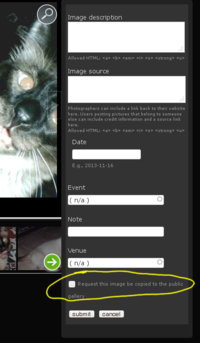How do I upload images?
All registered users can upload personal galleries and images in personal galleries can be nominated by the uploader for promotion to the public gallery. Promotion requests are moderated and may be approved or rejected at a moderator's discretion.
Additional images can be added and removed from your personal albums at any time. Just hit the "Edit" button at the top of the form.
Note that removing an image from a personal album that has already been approved and promoted to the public photo gallery or deleting a whole album with images that have already been promoted to the public gallery will not remove the public photos. You can, however, delete photos from the public gallery that belong to you on a one-by-one basis and deleting an image that has not yet been approved for promotion will take it out of the moderation queue.